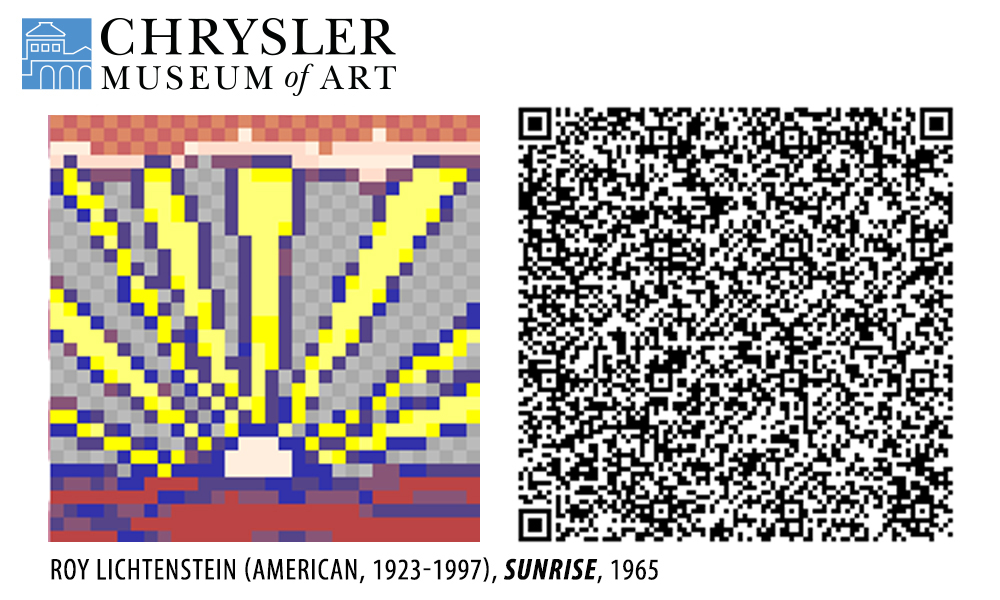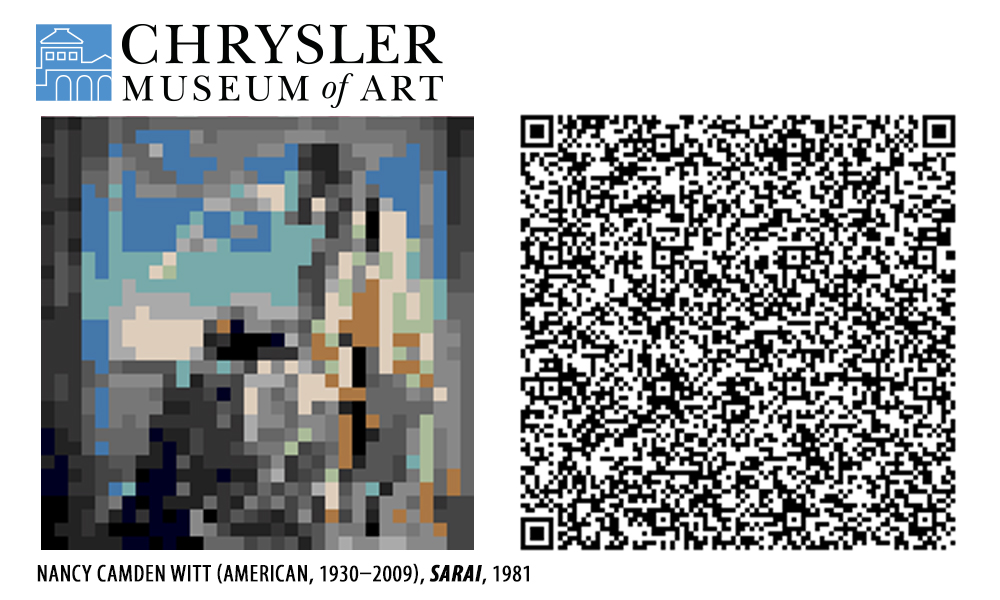- Open today, 10 am to 5 pm.
- Parking & Directions
- Free Admission
Put the Chrysler Museum Collection in your Animal Crossing village

Are you playing Animal Crossing? Put some of the highlights from the Chrysler Museum collection into your Animal Crossing village with these QR codes.
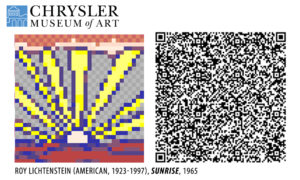
Here’s what you’ll need to do:
Directions
- Download the Nintendo Switch Online (available for iOS and Android) app on your smart device.
- Open the app and tap on the Animal Crossing: New Horizons button.
- If you haven’t set up the connection between the app and the game, you will need to do this first. Turn on Animal Crossing, and from the title screen, go to settings by pressing the – button on the left side of your Joy-Cons or controller. If you are currently playing a game, you will need to save and exit to get back to the Title Screen. Once you press the – button, Tom Nook will tell you about settings options. You’ll want to select “NookLink settings” and then follow his instructions to connect with the phone app.
- After connecting you will need to close and restart the Nintendo Online App. Once you restart it, select the Animal Crossing: New Horizons button again. Select the Designs icon, and then select “Scan a QR code.”
- Using your smart device’s camera, scan one of the QR codes below and save it.
- In the Animal Crossing Game, you will need to be playing as your character. Open your in-game phone by clicking ZL. Select Custom Designs and then press + to download. It will bring up a screen showing the file name you just saved on your phone. Click “OK!” and then select an empty design spot to fill. It will ask you to make sure you are ok overwriting this spot, so click “Overwrite it.” Your downloaded image will now be in your custom designs.
NOTE: You can only save one image at a time in the Nook Link app, so you will need to repeat steps 4 and 5 for each image you want to download.
- Once you have the custom design saved, approach the wall or space where want to display it. Open up your in-game phone by clicking ZL, select “Custom Designs, select the desired pattern, and then select “Display Here.” If you are facing a wall, selecting “Canvas,” will hang it on the wall. If you want to display it outdoors or in the middle of the room, selecting “Painting,” will display it as a painting on an easel. While in your house, you can select down on the direction buttons to open the decorator mode. Pressing + will toggle to the wall mode, which makes arranging your paintings much easier.
Thanks to the Cincinnati Art Museum for these helpful instructions!
For Step-by-Step Instructions with images and for more information on how to create additional works of art, check out this blog post from the Getty.